2500+
Successful Projects
As someone who embraces the latest technologies, we are well aware of the capabilities and power of Xcode, a popular IDE for building iOS apps. Now, it's your turn to know about this powerful IDE cum development tool. Do you know it's not just another go-to software workshop, but a blueprint for the success of your app development project? But what it is and how does it help iOS developers? Let’s find out in this comprehensive guide to understanding Xcode.
This all-in-one IDE from Apple has been making waves in the online developers community for obvious reasons. It not only helps in writing or debugging but also shipping apps on any iOS device. All in all, we have been using it for over a year and are more than just satisfied. Therefore, we decided why not share our personal experience of using this IDE for building iOS apps with those looking to get started with it. Table of Contents
So, this blog is going to be a reliable source of information for people wanting to get information on Xcode, its functions, uses, and benefits. That’s not all! We have also listed down the entire installation process of Xcode so you get everything in one place.
Xcode is a native integrated Development Environment, developed by Apple Inc. It is used to build applications for various platforms, such as iOS, iPadOS, macOS, WatchOS, tvOS, and more. It offers a set of tools that developers can utilize to code, debug, and test software, as well as tools to manage project files and resources.
Xcode has evolved significantly since its first launch in 2003, with the most recent stable release being version 15.1 as of December 2023. Xcode supports a broad range of programming languages, such as C, C++, Objective-C, Objective-C++, AppleScript, Java, Python, ResEdit (Rez), Ruby, and Swift, along with various programming models, such as Cocoa and Java.
Moreover, third parties have extended the support for other programming languages, such as GNU Pascal, Free Pascal, Ada, C#, Go, Perl, and D. Xcode can produce fat binary (universal binary) files that contain code for multiple architectures with the Mach-O executable format.
These files facilitate the transitions from 32-bit PowerPC to 64-bit PowerPC, from PowerPC to Intel x86, from 32-bit to 64-bit Intel, and from x86 to Apple silicon by enabling developers to deliver a single application to users and letting the operating system automatically select the suitable architecture at runtime.
Before we delve into understanding the Xcode and its capabilities, it's crucial to be familiar with the general terms used in Xcode. Here’s the Xcode glossary you should know before getting started with it:
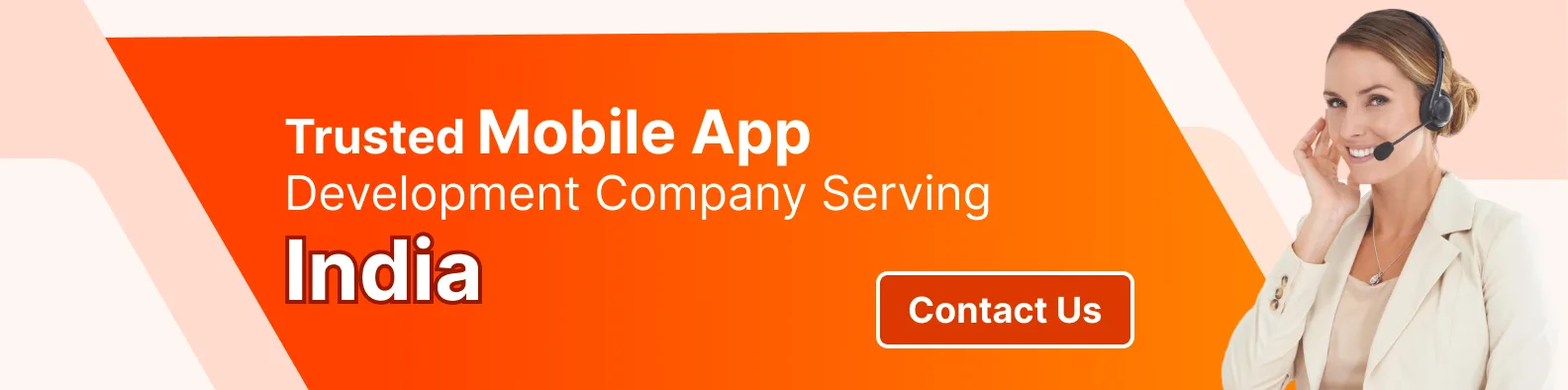
Xcode’s powers and capabilities lie in its features and functionalities. Here are some key features of Xcode that stand it out as one of the best IDEs for iOS apps:
While the primary use of Xcode is to create apps for Apple’s platforms, including macOS, iOS, watchOS, and tvOS, its use cases span more than that.
Here’s how Xcode can be used other than just developing an app for iOS:
Yes, Xcode is free to download and use, as long as you have a Mac computer and an Apple ID. You can download Xcode from the official Mac App Store or the Apple Developer website. You do not need to pay any fees or subscriptions to use Xcode for personal or commercial projects.
However, if you want to distribute your apps to the App Store or other users, you will need to enroll in the Apple Developer Program, which costs $99 per year. The Apple Developer Program gives you access to additional resources, such as beta software, app analytics, app testing, and app distribution tools.
It's hard to answer but unethically it is possible. While Xcode is exclusively available for macOS, Windows users can still use it to develop apps for iOS. You can use a virtual machinе to simulatе macOS on your PC, but this is slow and risky. Or, you could turn your PC into a 'Hackintosh,' which means changing its hardwarе and softwarе to run macOS. This is only for advancеd usеrs who know what thеy arе doing.
A bеttеr option might bе to usе somе of thе altеrnativе tools that lеt you makе iOS apps on Windows. Thеsе includе React Nativе, Xamarin, Appcеlеrator, and PhonеGap. Thеsе tools lеt you usе thе programming language of your choice to build apps for iOS and other platforms.
Installing Xcode on MacOS is quite simple and easy as a breeze. You can do so through two of the best methods - Installing from the App Store or Installing using Comand Line.
Let’s take a look at both these installation processes:
You can also install and configure additional features such as various simulators, libraries, and dependencies according to your project requirements.
To use Xcode for creating apps, follow our detailed step-by-step process -
Launch the application after installing it and find the editor area. This is where you can write code using the powerful developer tools available. Make sure to reformat the code if you copied it from another source. You can use the tools in the project navigator area for this step.
You can start building projects with your code. Xcode supports various programming languages, so you don't have to stick to Swift. You can create anything from an online course to a video game, as long as it follows the Apple developer community guidelines.
You can use Xcode's built-in debugger to make sure your application works well. Go to the project navigator menu, click on the "debugger" button, and then select "run." This will generate a report in a few minutes. Most common issues will be fixed automatically, and you can deal with any that need manual attention.
When your application is ready for deployment, you need to submit it to Xcode organizers for a detailed code review and approval. After this review process, your application can be uploaded to the app store and made available to users. You can find more information about in-app purchases and payments through the app store's search bar.
Despite a popular IDE, Xcode has a fair share of pros and cons. Here’s a list of advantages and disadvantages of using Xcode for iPhone app development:
Advantages | Disadvantages |
In-built simple-to-use UI creator | No drag-and-drop option |
Xcode simulator for testing apps | Work for iOS app development only |
Project creation is quite simple | |
Installation won’t take hours | |
The process of app publishing is super easy too |
While there is no doubt about the capabilities of Xcode for iOS app development, there are several drawbacks too. You might have read from the above. In such a situation, Xcode is not the only IDE left for iOS app development, there are many more cross-platform app development tools that work even more effectively and efficiently than Xcode. So, let’s take a look at some Xcode alternatives and how they compare to it.
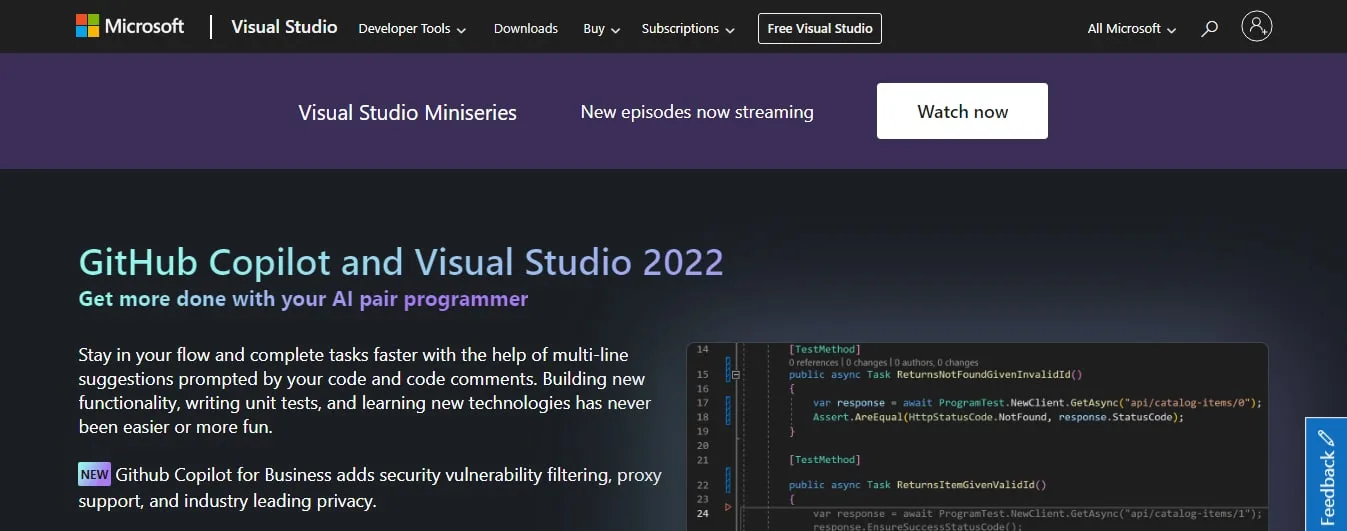
Visual Studio is a free IDE for app development powered by Microsoft. It has a code editor that allows code refactoring and IntelliSense. IntelliSense is a tool that helps developers complete their code with features like parameter info, quick info, and list members.
Visual Studio also integrates other Microsoft platforms such as Windows Presentation Foundation, Microsoft Silverlight, Windows Store, and Windows Forms.
AppCode is a paid IDE for macOS and iOS programming by JetBrain. This Xcode alternative ensures fast code execution with a smart development environment. It also takes care of repetitive programming tasks and reduces code typing. It can modify and improve the code as needed with accurate and safe refactoring.
AppCode provides project navigation, so users can easily find any file, class, or image in a project and explore its hierarchy and structure with hierarchal and structural views. AppCode has both basic and advanced SmartType completion. Moreover, AppCode supports various programming languages such as Objective-C, C, Swift, and C++ among others.
If you are looking for a paid alternative Xcode, you might want to consider IntelliJ IDEA. This IDE is not only focused on Java Virtual Machine (JVM) languages but also supports many others, such as Ruby, Python, Markdown, HTML, Dart, XML, and more.
IntelliJ IDEA can also anticipate your programming needs and automate the tedious, repetitive tasks for you, so you can concentrate on the more important development issues.
Some of the other essential features that IntelliJ IDEA offers are version control system support, context-aware code completion, and framework-specific assistance.
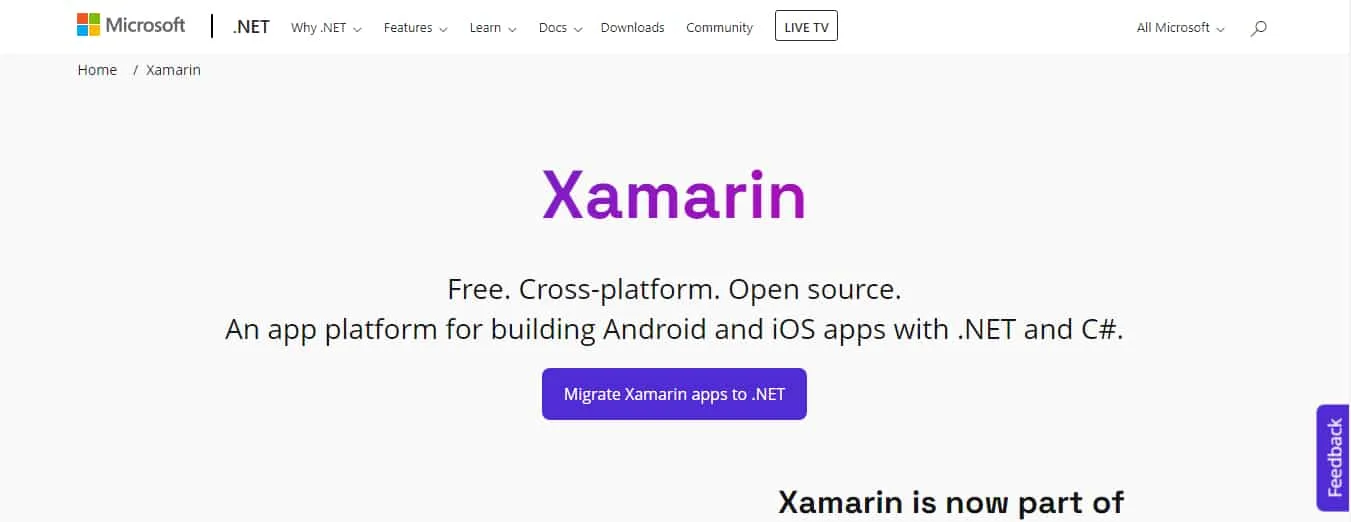
Xamarin is a free, open-source IDE that lets you create native iOS and Android applications with a creative touch. Xamarin can also work with different programming languages, making it a great alternative to Xcode.
The tool can enable you to use libraries written in C, C++, Java, and Objective-C, giving you more possibilities for writing code. Moreover, there is back-end integration support for developers who use Azure, Parse, and SAP.
Flutter is a free tool created by Google that helps developers build applications for various platforms such as Android, Linux, macOS, Windows, and the web using the same code base.
Flutter IDE offers developers a better workflow with automated testing and other features that help them create high-quality and high-performance apps.
React Native is a free platform that allows developers to make native apps for iOS and Android using React. React is a Javascript library that can be converted to native code, making sure that an app interacts with its native platform’s APIs. React Native enables developers to produce native apps without sacrificing user experience.
One of the advantages of using React Native is that developers do not need to master other programming languages. Another is that developers can instantly see the effects of their code changes as soon as they save them instead of waiting for native builds.
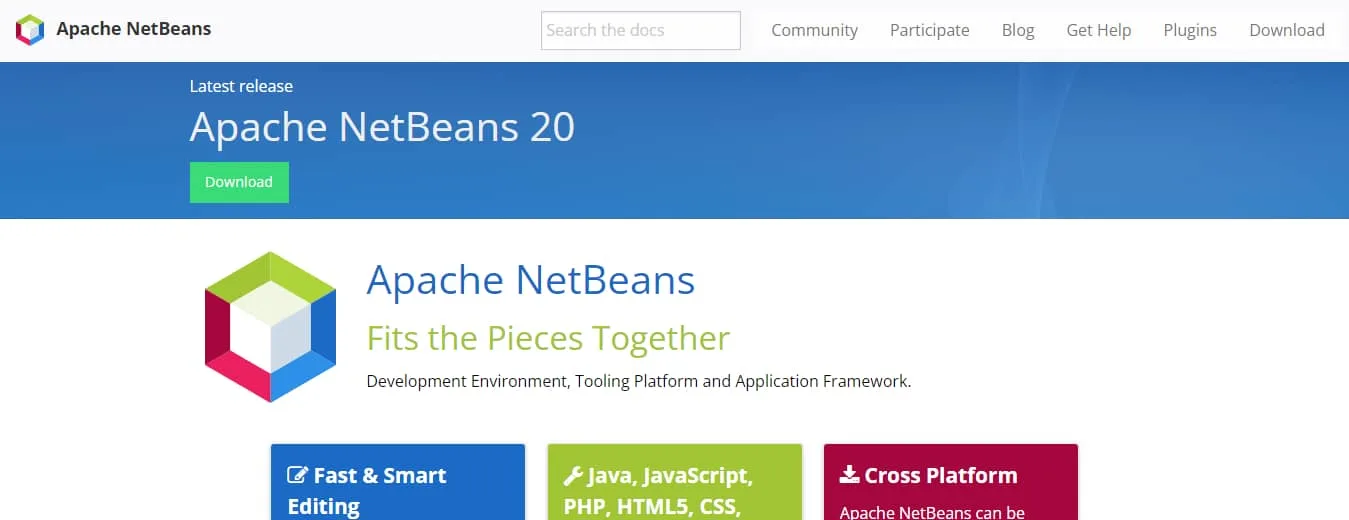
Apache Netbeans is a free alternative to Xcode that supports cross-platform development for Linux, Windows, and macOS. Apache Netbeans is mainly known as an IDE for Java developers, but it also supports other languages such as HTML5, C++, C, JavaScript, and PHP through extensions.
Developing apps with Xcode requires a lot of skill, experience, and creativity. A professional Xcode developer needs to master the Swift programming language, the SwiftUI framework, and the Xcode Cloud service. Also, they need to follow the best practices and standards for app development, such as user interface design, performance optimization, security, and accessibility.
That’s the reason why finding professional Xcode developers poses a real challenge. But this is not the case with the leading mobile app development company - Mtoag Technologies.
We specialize in offering top-notch services for web and mobile app development. We have a team of expert Xcode developers who have successfully delivered hundreds of projects for clients across various industries and domains.
We can help you with:
We use the latest technologies and methodologies to ensure that your app meets your expectations and requirements. We also offer flexible and affordable pricing models to suit your budget and timeline.
So, what are you waiting for? Contact us today to get a free quote for your Xcode project.
Having a clear understanding of Xcode basics is crucial for iOS app developers looking to get started with it. It can help them know the power of incorporating Xcode into their development toolkit.
All in all, Xcode is an all-rounder IDE that eliminates the need to invest separately in a compiler, editor, and interpreter.
Opting for Xcode as your preferred IDE can be a valuable investment. However, you should not ignore the potential drawbacks associated with it. But in one worth, it's worth all the hype.
You can update Xcode from the App Store or manually download the latest version from the Apple Developer website.
Xcode is only available for MacOS, but you can use virtualization software, rent a Mac in the cloud, or use third-party tools to run Xcode on Windows.
Xcode is a powerful and user-friendly IDE for Apple platforms, but you still need to learn programming languages like Swift or Objective-C before using it.
Xcode requires at least 2 GB of free RAM, but 8 GB or more is recommended for better performance and stability.
You need to delete the Xcode app from the Applications folder and also remove its residual files from various directories on your Mac.
You can uninstall the Xcode Simulator by deleting the simulator runtime references and images from the CoreSimulator and Xcode folders.
Xcode is not required for Python development, but you can use it to write and run Python code on Mac, as well as create applications for Apple platforms using Python.
Xcode is an IDE that provides a user interface for writing code, as well as tools for debugging, testing, and deploying applications. Xcode also includes a compiler that translates the source code into executable files.